There is no wonder if you are not familiar with the term Salesforce flows. Technically, this is a business workflow wizard or it can be defined as the set of screens that are generally required to complete or assist a business process or business workflows. In this blog post, our main focus is to discuss what is Salesforce Flow, how Salesforce.com Flow is different from the workflows, and how to create surveys with Salesforce Flow?
Quick steps to help you with creating surveys using Salesforce Flows –
The explanation for each of the steps will be given in the later section below.
Earlier, Salesforce was capable enough to allow developers in creating powerful business apps. This might be due to normal sales tracking and data analysis features. The cloud capabilities of the CRM system make it suitable to integrate with almost any database legacy system in no time but the process was highly complex for such simpler integration tasks.
To make the business processes simpler, more user-friendly, making data entry faster, developers need to create separate web-based apps to display or update the Salesforce data. With the launch of Salesforce site.com and VisualForce, this was easy for developers creating cloud-based web apps within Salesforce. Further, Salesforce Flow is one of the marvelous features of the platform for VisualForce users.
Salesforce Flows are usually mistaken for the word Workflows in Salesforce. This is because they both help in automating business processes but their essence is slightly different from each other. Let us see what makes them unique in essence.
The other name for Salesforce Flow is Salesforce Visual Workflows that is taken just the great option for designing or creating survey pages. Before we go deep into the topic, we assume that you have a decent idea of Salesforce and VisualForce pages. So, without waiting anymore, let us discuss how to create surveys with Salesforce Flow.
In this section, we will focus on steps that should be followed in the same sequence when you are planning to create surveys using Salesforce Flows.
The first step in the process is to create an object within the Salesforce ecosystem that could store the values of the survey. It signified that the creation of custom fields for an object usually depends on requirements and the actual script of the survey. Well, script means the information collected for the survey. Additionally, you need to store customer relate details here like name, address, phone number, or email address etc. This is the reason why another name for a survey object is kept survey_ latest here.
The general syntax for creating a survey object within Salesforce –
Survey Object: survey_latest
A complete List of custom fields for the survey object –
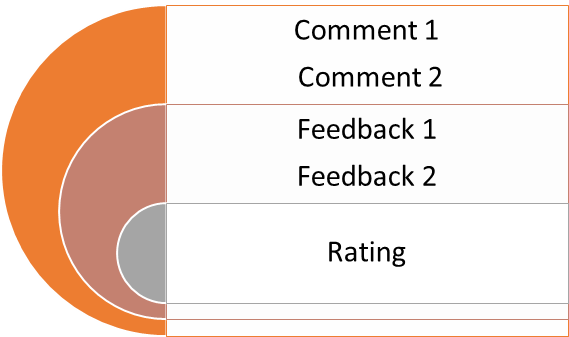
In the second step, we will create a new Flow. For this purpose, Go to the –
Setup -> App Setup -> Create -> Workflows and Approvals -> Flows -> New Form
It will open a new form that can be used to create or structure the Flow.
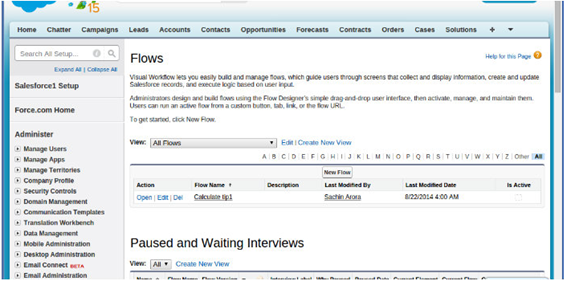
In the next step, add the text screen and the required fields to display the text messages. Here, you use a set of multiple screens based on required and configure them one by one properly. The next step is adding user details to participate in the survey. So, go ahead and add the radio buttons on the screen one by one.
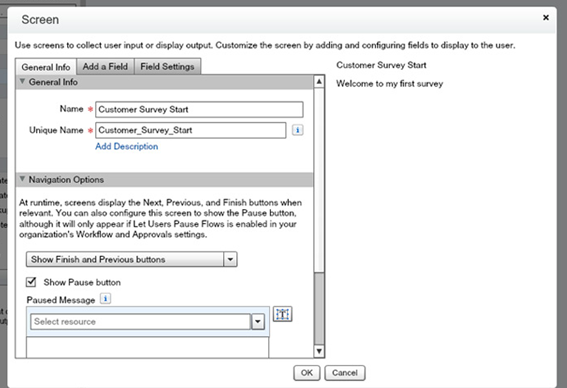
In this step, you are free to add the survey screen and store values in the object one by one. In the end, click on ‘Ok’ option and save the values immediately.
The last step is thankyou screen that is required to check the user consent and record the elements.
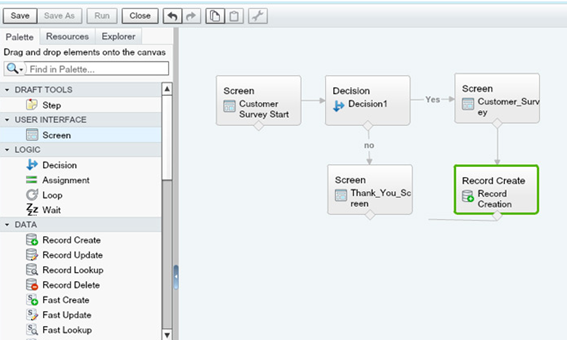
Congratulations! With these five simple steps, you can create surveys using Salesforce Flows. They are just the awesome style for creating apps faster. You can quickly customize the Salesforce Flows to make the filed appealing visually.
Stop, read and acquire deep insights into complex issues
© 2025 Copyright - JanBask.com | Designed by - JanBask Digital Design
Write a Comment